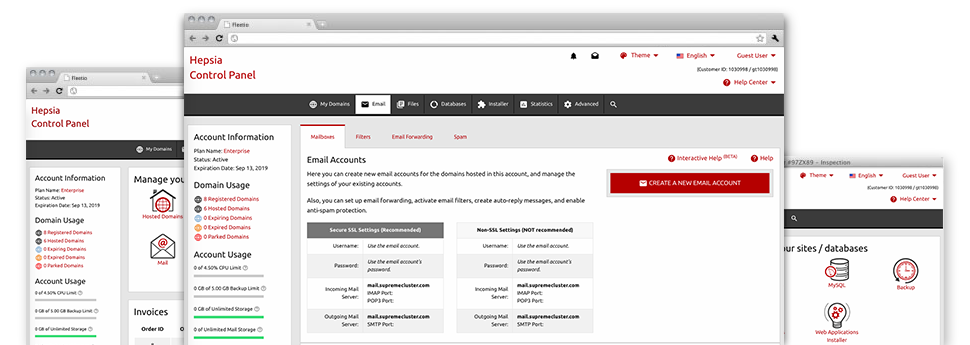The larger your website becomes, the more complicated e–mail managing is. And this is when you can make use of our all–embracing E Mail Manager. It has each of the features you need for you to get in control of your mail accounts, furthermore it is provided with an intuitive interface. With only a few clicks of your computer mouse you’ll be able to configure e–mail forwarding, create an e–mail auto–reply, create anti–spam protection, and much more. Simply scroll down to observe everything that the E Mail Manager will offer you!
Anti–Spam Protection
Spam will be driven out of your respective email accounts
We have launched a custom–made anti–spam solution making use of adequately devised rules to sort the arriving messages. Depending on what kind of spam messages you have, it is possible to control the levels of protection. However, be cautious with the top level of protection, given it could possibly filter out valuable messages. You might also define a unique level of spam defense for each mailbox you have.
All of the junk e–mail messages could be either removed or forwarded to a specific mailbox. You are able to decide which activity you want through the anti–spam protection tool’s software.
Email Forwarding
Reroute messages from a single email address to another one
We have made it really simple if you want to forward e–mail messages from one mailbox to a different one inside your cloud hosting account. All you should do is specify the e–mail account which you want to forward and after that fill out the desired mailbox where you need all of the messages to be delivered to.
You may as well switch on a duplicate of each forwarded message to be kept within the mailbox that you already have forwarded.
Email Filters
Put your email address in order
While using E Mail Manager of your Site Control Panel, it is definitely very easy to set up different email filters. All you should do is state the keywords that will be applied to filter messages and exactly where the filter needs to look for them (subject, body, etc.) and then select the action that will be applied to the filtered email messages.
Email Protection
DomainKeys together with SPF protection for one’s email address
We have taken actions to additionally defend all your email accounts from spam activities. With the SPF (Sender Policy Framework) protection service you’ll be able to select the servers that are certified to send mail on the part of your domain. That way, email messages looking like they are out of your domain that didn’t originated from your authorized listing of servers will be instantly chucked to the spam directory.
We have at the same time enabled DomainKeys for the mailboxes in your website hosting account. DomainKeys is an email verification system that determines the authenticity of an e–mail by validating the mail server of the sender as well as the message integrity.
Email Auto–Configure Solution
Fast PC email configuration
With the auto–configure option of the E Mail Manager, you can actually create email accounts within your favorite desktop mail client by using a a click of the mouse. Just click on the symbol of the e–mail client that you would like to make use of for a chosen email address and get the auto–configuration file. This will quickly configure your mailbox inside your favorite desktop client.
We’ve included config files for just about the most common email clients – Mozilla Thunderbird, Outlook, Outlook Express and Mac Mail.
Webmail
Enter your e–mail account using an Internet browser
With the webmail instrument added to the Site Control Panel, you have access to your mailboxes through any web–connected gadget across the globe! With the webmail address that we offer you, it is possible to log into any of your mailboxes created with our servers through virtually any browser you have access to.
Addititionally, there is one other way to access your mailboxes online. Just log into your Site Control Panel and in the webmail section, select the mailbox you would like to access and click on the RoundCube icon. This will instantly log you to your email address with no need to send in virtually any logon info.