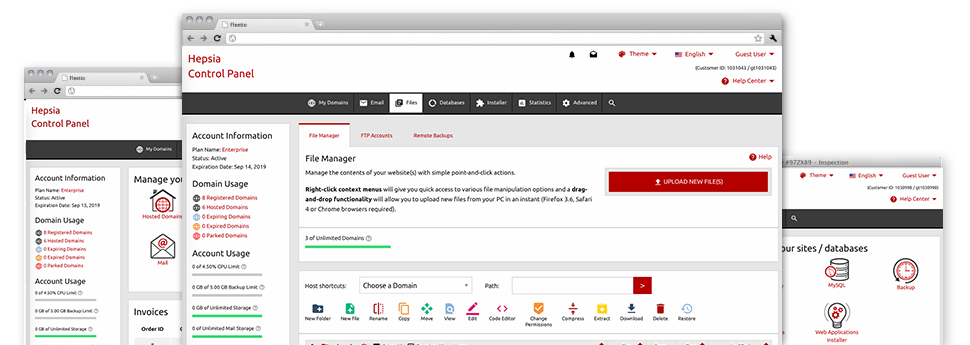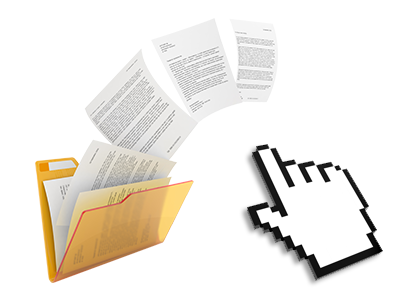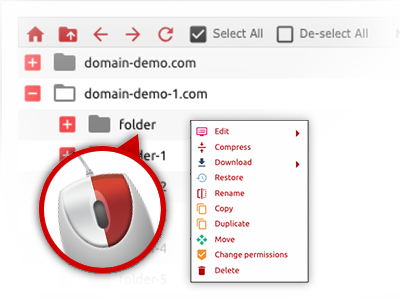We offer you a drag’n’drop File Manager, offering a number of easy–to–use applications like a built–in picture viewer and a variety of file editors. You could make quick uploads, archive/unarchive data files, adjust permissions and considerably more. The applications are well–organized and simple to browse through with huge action control keys and right–click context menus. Check out the diverse instruments and capabilities integrated in the Efficient Sites File Manager.
Drag–and–drop file uploads
Publish files without difficulty
Transferring files between your personal computer and any of your sites is right now quick and easy, thanks to the drag & drop option available from the File Manager. You can easily drag files from your computer and drop them in your Site Control Panel through a secure SSL connection. That’s all. It requires just a few seconds to publish a data file and slightly longer for any larger files and folders.
You do not have to deploy any third–party software or web browser addons. The drag’n’drop feature found in the File Manager performs equally efficiently on all popular OS’s.
Right–click context menus
Handle all of your with a click of the mouse
The vast majority of File Managers list all of the actions which you can conduct on a file or folder on the top of the web page. We believe the latter is just not user–friendly enough. Using the File Manager, you can get all file administration options whenever you right–click a file or directory. This approach is likewise valid for many different files/folders.
It’s possible to rename, copy, move, download, edit, preview, archive, unarchive and delete every file or folder you decide on with only a click of the mouse.
Archive/Unarchive files
Archive or extract archive files in seconds
Compared to the vast majority of file management interfaces as well as FTP (File Transfer Protocol) clients, the Efficient Sites Site Control Panel provides a way to archive/unarchive files quicker. It is really well–designed. To have a directory shrunk into a lightweight size, simply choose it and click on the Compress button. To open the belongings of an archived folder within your cloud hosting account, pick it and then click the Extract button. The File Manager uses several different file extensions, such as .ZIP, .RAR and .TAR.GZ.
Online file editors
The best way for you to update your files
The File Manager helps to change your files entirely on the web hosting server without having to download, transform and after that re–upload them. It is possible to modify your files straight away on the net, working with Efficient Sites’s built in editors. We offer a code editor provided with syntax emphasizing for your .JS or .PHP files, a WYSIWYG editor for HTML files, plus a regular text editor for more skilled end users.
You have access to every single file editor with the right–click context menus. All of the changes made to the files are reflected automatically online – you’ll be able to directly examine them inside the web browser.
A logical folder structure
All of your files organized with user–friendly way
All the files in your website hosting account are structured into directories. Each and every host has its own primary directory, which follows the file structure which you have selected. In this way, it is really not difficult to manage all of your current hosts from a single location without any chance of becoming lost or baffled.
By standard, you will notice each of the hosts indexed in a table and if you mouse–click once on a specific host, you’ll see the whole set of sub–folders and files associated with it. By clicking two times, you are going to visit a page that is centered on that host alone. One other way to open the folder pertaining to a given host and also to use it exclusively, is by using the drop–down menu near the top of the main File Manager file table.
A user–friendly interface
A File Manager developed for the people
The majority of online File Managers are slow–moving and challenging to employ. They give modest options and typically are not really simple to use. We aim to improve that with the Efficient Sites File Manager. It’s created to be time and effort saving and to seem like an item you already know – the File Manager on your PC.
All its features, the drag’n’drop file upload solutions, the right–click contextual menus, the inbuilt file editors, etc. are available for one reason – to create handling your web site(s) more simple.
Work with multiple files
Adjust many files at the same time
It is simple to manage a huge amount of files concurrently employing the multi–selection capability of the Efficient Sites File Manager. All that you should do is actually press the Control key and then click on the files or folders which you want to pick. If you want to pick a variety of files/folders in a row immediately, click the first file/folder, press the Shift key and afterwards pick the very last file or folder inside the selection.
If you have selected the required files/folders, you can drag them to a specific location, or implement different actions to them when using the right–click contextual menu or maybe the buttons near the top of the file table.
Quick & simple password protection options
The simplest way to guard your data
There is one standard way to safeguard a directory using a pass word – by making an .htaccess file. If, however, you are not technically experienced sufficiently, you will have trouble doing it all by yourself. For making things easy for you, we have included an easy–to–use password protection interface to the File Manager readily available within the Site Control Panel.
To use the option, simply right–click on a directory and choose Password Protection. After that fill in the user name as well as the pass word that you want to implement and click on the button. That’s it. The selected directory will be hidden from the regular website visitors and will be available just to authorized account owners.