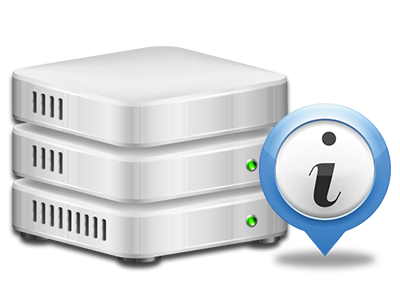Web Stats Manager
All your web site statistics generated immediately
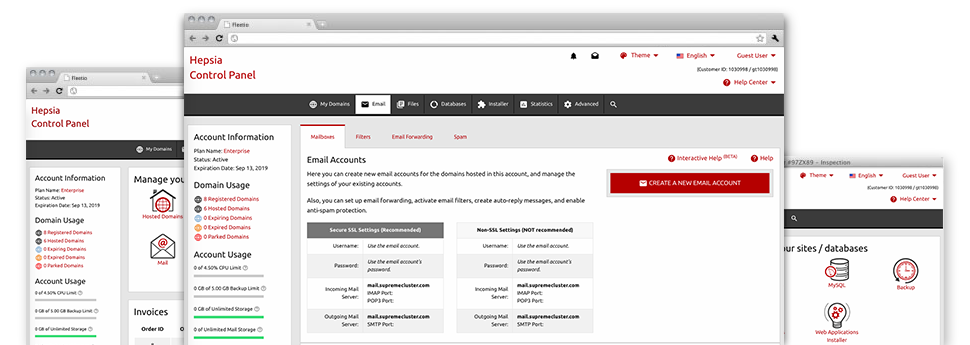
The well–rounded web analytics data within your Site Control Panel will allow you to keep track of all activities on your web site. You’ll receive real–time information regarding the load produced in your web hosting account as well as the traffic they receive on a per–hour, weekly and per–month base. You’ll also find detailed information concerning our system in general including the actual IP address, the Operating System, the variations of PHP and MySQL and more. All the details is categorized in areas for you to easily locate it.
Server Specifics
Have a look at specifics about your server
If you need to check out what is the present version of PHP or MySQL or the Operating System on the hosting server where your website hosting account is found, go to the Server Information area of your Site Control Panel. There you will also get information regarding the running Perl modules, the inbound and outbound email servers, in addition to the real IP address of the server.
You can find the web hosting server details board inside the Statistics part of the Efficient Sites Site Control Panel.
Access & Error Reports
Discover how visitors interact with your web site
From the Access & Error Logs section of the Efficient Sites Site Control Panel, you can activate and keep tabs on the access and error reports for your sites hosted inside your cloud hosting account. The access log is actually a list of all the files featured on your web page (such as text files, photo files, movie files, and so on) that individuals have asked to look at.
The error log is actually a set of all cautionary and problem notifications related to your website. It can help you avoid any kind of eventual issues with the web site’s overall performance.
Web Traffic Stats
The best way to check website visitors’ volumes
When you run a booming website, it is imperative that you understand a lot about site visitors – what number of unique visits your web site receives, how many site visitors come back to your web site, which search terms individuals utilize to come to your site, etc. In the Web Stats Manager part of your Site Control Panel, you’ll discover 2 traffic stats tools – Webalizer and Awstats that can help you discover the information you may need.
The instruments call for no setup. As soon as your web site is online, they’ll begin acquiring data without any effort required from you.
CPU Reports
Keep tabs on your websites’ server power load
The server’s CPU is vital for the communication and interaction between your website and its website visitors. The more sophisticated and resource–consuming your websites are, the more hosting server assets and CPU time will be required. From the CPU stats area, you are able to monitor which exactly web site is utilizing the majority of CPU assets.
You need to take actions to enhance your web sites in case the CPU consumption allowance is arrived at. You can view elaborate reports for each day and month and for an entire calendar year.